Maintaining a clean and well functioning motherboard is something that has proven to help a lot when dealing with a PC system. Due to maintenance such as often using compressed air and for dust accumulation, overheating and other related problems have never been realized thus leading to increased life cycle. Little care will go a long way in ensuring that we do not have to spend so much on repairing.
Maintaining a clean motherboard is essential for optimal PC performance and longevity. Regular cleaning, proper airflow, and preventive care help prevent overheating, dust buildup, and potential hardware issues. Follow these expert tips to keep your motherboard in top condition!
Bear with us as we go through the Best Tips to Clean and Maintain Your Motherboard – easy and practical tips to make sure your PC remains in perfect shape. Let’s get started!
Table of Contents
1. Safety First: Preparation Before Cleaning
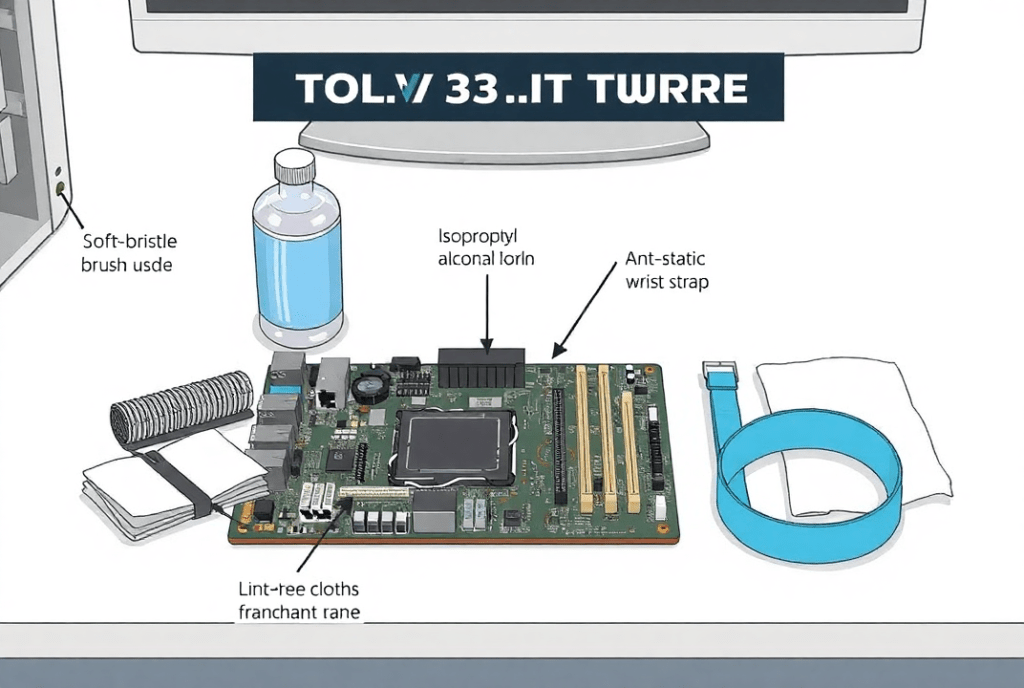
Before diving into cleaning, prioritize safety to protect both yourself and your motherboard:
- Power Down and Disconnect: This means turning off the PC, disconnecting the cables and even pulling out the power cord. Another recommended measure is the detachment of extraneous peripherals, such as monitors, keyboards and mice.
- Use an Anti-Static Wrist Strap: ESD can harm components most of which are sensitive IPPs. It’s advised that you should often ground yourself with an anti-static wrist strap or by touching the metal part.
- Choose a Clean Workspace: Have clean working space and environmentally controlled light for ease of work. Laying down your motherboard on an anti-static mat is more protective than just placing it on a static free environment.
2. Essential Tools for Cleaning Your Motherboard

Having the right tools ensures efficient and safe cleaning. Gather these items:
- Anti-Static Brush: For gently dislodging dust and debris.
- Compressed Air Duster: Ideal for reaching tight spaces and removing loose particles.
- Isopropyl Alcohol (99%): Helps remove stubborn grime without leaving residue.
- Microfiber Cloth and Cotton Swabs: For precise cleaning of delicate areas.
- Screwdrivers: To detach components safely if deeper cleaning is required.
3. Regular Dust Removal
Dust accumulation can lead to overheating and component failure. Here’s how to clean dust effectively:
- Use a compressed air duster to blow away loose particles. Keep the can upright to prevent moisture release.
- Focus on areas like heat sinks, RAM slots, and power connectors.
- Avoid using vacuum cleaners, as they can generate static electricity.
4. Deep Cleaning with Isopropyl Alcohol

For more thorough cleaning, especially after spills or grime buildup:
- Dampen a cotton swab with isopropyl alcohol (99%) and gently clean affected areas.
- Avoid soaking components; excessive liquid can seep into circuits.
- Use a microfiber cloth for larger surfaces, ensuring no fibers are left behind.
5. Cleaning and Inspecting Ports

Dust and debris in ports can disrupt connections. Here’s how to maintain them:
- Use an anti-static brush or compressed air to clean USB, HDMI, and audio ports.
- Inspect ports for physical damage or oxidation.
- Avoid inserting sharp objects to prevent scratches or internal damage.
6. Cooling Component Maintenance
Overheating is a common cause of motherboard failure. Ensure cooling components are clean and functional:
- Remove the CPU cooler and clean its fan blades with a soft brush.
- Clear dust from heat sinks and reapply thermal paste if the old layer is dry or cracked.
- Inspect case fans and replace them if they are noisy or worn out.
7. Addressing Corrosion and Oxidation
Corrosion can compromise electrical connections. Here’s how to tackle it:
- Identify corroded areas, often indicated by discoloration or residue.
- Gently scrub the area with an anti-static brush dipped in isopropyl alcohol.
- To prevent future corrosion, store your PC in a dry, temperature-controlled environment.
8. Cable Management and Dust Prevention
Proper cable organization improves airflow and reduces dust accumulation:
- Use cable ties or Velcro straps to bundle wires neatly.
- Install dust filters on your PC case to block airborne particles.
- Routinely clean case filters to maintain airflow.
9. Monthly Visual Inspections

Regular inspections help detect potential issues early:
- These problems include; loose screws, damages and burnt marks on the surface of the motherboard.
- Make sure all parts including RAM and GPU are well fixed to avoidUMB and other related issues.
- Look for signs such as bulging capacitors or smells that are strange that may be overheating.
10. Long-Term Preventative Maintenance
Adopting preventative measures ensures your motherboard’s longevity:
- Try to find a comfortable place for your PC, it should be clean, slightly aired, and exposed to direct sunlight.
- To support compatibility and functionality there should be constant updates to the BIOS and installed drivers.
- I recommend that one should avoid frequently attaching the motherboard to prevent rapid wearing out of the part.
Pro Tips for Enthusiasts
For advanced users looking to go the extra mile:
- Use anti-static mats and bags when handling or storing components.
- Invest in a high-quality PC case with superior airflow design.
- Consider upgrading to liquid cooling for better thermal management.
FAQs
1. How often should I be cleaning my motherboard?
Clean your motherboard at least every three to six months of high usage or even before every six months if you are living in a dusty place.
2. Is it safe to wash my motherboard with water?
Well, no, water conducts electricity and can harm your device irreparably. Always use isopropyl alcohol.
3. If I have stopped my motherboard after cleaning what should I do?
Check that connectivity is good and no has been destroyed in the course of the cleaning process. If problems continue, see a health care provider.
4. How do I clean under components like RAM slots?
To clean small and tight areas without getting the components you can use just compressed air or a soft anti-static brush.
5. Do motherboards need thermal paste?
The motherboard does not, however, the CPUs heat sink is another component that should use thermal paste for better heat dissipation.
Conclusion
It’s important that the inside of these pieces of equipment should always look neat, clean and free from dust to ensure that they work properly and that they have a long shelf life. With these ten strategies from the experts above, you’ll be able to keep your system happily rolling for years. Maintaining your computer means not only avoiding the failure of your computer’s hardware but also getting the most out of it. Start to take care of your motherboard now and free from all those hassles when using your computer.
