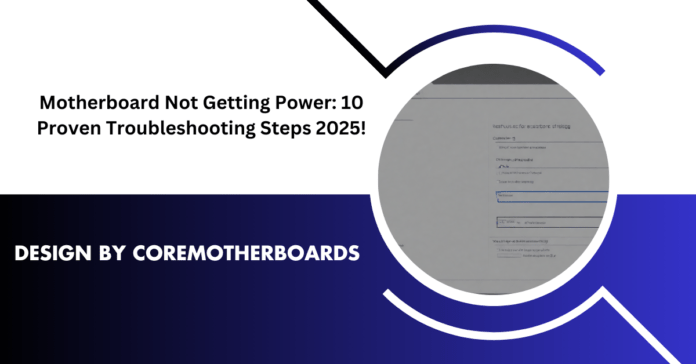I switched on my PC but received neither visual activity nor fan operation because it was unresponsive. The 24-pin power connector turned out to be the main source of the issue when I conducted multiple tests. These 10 tested steps will help you identify and resolve your motherboard power issues fast.
Pressing the power button and facing an unresponsive system can be frustrating. Motherboard Not Getting Power issues often stem from PSU failure loose cables or short circuits. Follow these 10 reliable diagnostic steps to quickly identify and fix the problem.
Table of Contents
1. Understanding How Power Reaches the Motherboard

Before performing troubleshooting steps we need to grasp the entry path of power into the system.
- The power supply unit receives electricity from either the wall outlet or surge protector.
- Power Supply Units convert alternating current to direct current to power every system element.
- The PSU transmits power by means of the 24-pin ATX and the 8-pin CPU connector.
- Loops within the motherboard regulate voltage that supplies electricity to the CPU along with RAM and other devices.
The motherboard rejects power reception when there is any dysfunction within this circuit path.
2. Checking Basic Power Connections
Many power issues arise from loose or improperly connected cables. Ensure the following are properly seated:
- 24-pin ATX Power Connector: Supplies primary power to the motherboard.
- 8-pin CPU Power Connector: Essential for CPU operation.
- Front Panel Power Button Connections: Ensure the power switch is properly connected to the motherboard headers.
- Power Outlet & Surge Protector: Plug the PSU directly into a wall socket to rule out a faulty power strip.
3. Testing the Power Supply Unit (PSU)
A faulty PSU is one of the most common causes of a motherboard not receiving power. Here’s how to test it:
Method 1: Use a Paperclip Test
- Unplug all components from the PSU.
- Bridge the green wire (PS_ON) with any black wire (ground) on the 24-pin connector using a paperclip.
- If the PSU fan doesn’t spin, the PSU may be faulty.
Method 2: Use a PSU Tester
- Plug the PSU into a power supply tester to check voltage outputs.
Method 3: Swap with a Working PSU
- If available, try another PSU to see if the system powers on.
Read More : Z590 Motherboard: Is It Still Worth It in 2025?
4. Inspecting the Motherboard for Physical Damage
Look for signs of damage, including:
- Burn marks or a burnt smell.
- Bulging or leaking capacitors.
- Bent CPU socket pins.
- Damaged power connectors.
If you detect damage, the motherboard may need replacement.
5. Resetting CMOS to Restore Default Settings
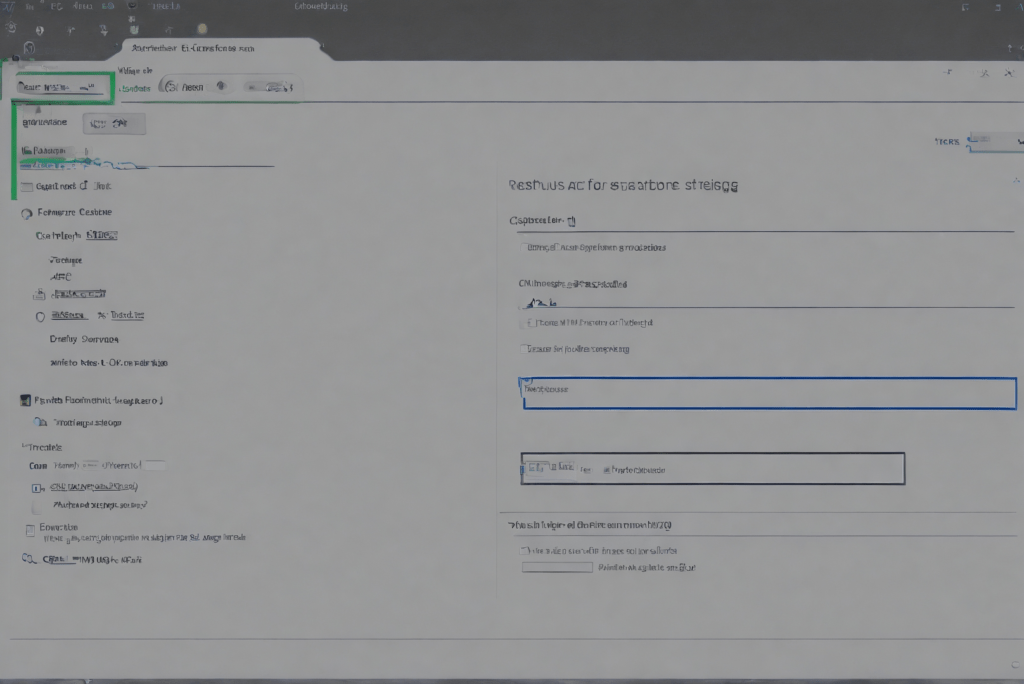
A corrupted BIOS/UEFI can prevent power from reaching the motherboard. Reset CMOS using one of these methods:
Method 1: Remove the CMOS Battery
- Disconnect power and remove the CR2032 battery for 5-10 minutes.
- Reinsert the battery and power on.
Method 2: Use the CMOS Jumper
- Locate the CLR_CMOS jumper (refer to the motherboard manual).
- Short the jumper for 10 seconds to reset BIOS.
6. Checking for Short Circuits
A short circuit develops when the motherboard standoff is misplaced or when a circuit becomes exposed thereby interrupting power delivery.
- Set the motherboard onto a non-conductive platform while removing it from the case.
- Install only the fundamental components (CPU along with RAM and PSU) to the system.
- The system should be powered up next with proper maintenance during reinstallation that keeps additional standoffs from making contact with the backplate.
7. Testing with Minimal Components (Breadboarding)
To identify faulty hardware, remove unnecessary components and test with only:
- CPU
- 1 Stick of RAM
- PSU
If the motherboard receives power, reconnect components one by one to find the faulty part.
Read More : Best Budget-Friendly Motherboards for Ryzen 5 5600X : Ultimate Guide 2025!
8. Checking RAM and CPU Compatibility
- Test the memory modules individually by plugging them in alternative slots.
- The CPU should be checked for proper installation to look for bent pins.
- Check that your motherboard supports the BIOS version of your CPU installation.
9. Using Q-LEDs and Beep Codes for Diagnosis

Current motherboards feature LED indicators in addition to speaker beep codes.
- No lights or beeps: Possible PSU or motherboard failure.
- Continuous beeping: RAM error.
- Red CPU LED: CPU-related issue.
Refer to your motherboard manual for exact codes.
10. When to Replace the Motherboard
If all troubleshooting steps fail, the motherboard may need replacement. Consider upgrading to a newer model if:
- You’ve confirmed the PSU and other components are functional.
- The motherboard is out of warranty.
- Repairs would cost more than a replacement.
Preventing Future Power Issues
- A high-quality surge protector along with a UPS will help prevent power fluctuations in the system.
- You should clean your PC routinely to avoid dust accumulation and stop overheating issues.
- Check power cables and connectors periodically for wear and tear.
FAQs
1. Can a bad CMOS battery cause a motherboard to lose power?
A dead CMOS battery functions to reset BIOS configurations but it does not obstruct power flow from other sources.
2. Why is my motherboard getting power but not turning on?
The power button header needs proper connection verification before testing with basic hardware.
3. What procedure can I use to verify a failing PSU?
Three options exist for PSU testing: paperclip examination or PSU tester use or testing with a different PSU.
4. Can a short circuit permanently damage a motherboard?
Exposure of metal parts that lead to electrical shorts will result in permanent damage to motherboard components.
5. When should I start by replacing the motherboard instead of the PSU?
The PSU requires testing first because it has higher failure tendencies than the motherboard.
Conclusion
Many factors including a faulty PSU and an incorrectly placed standoff that causes a short circuit can disrupt motherboard power reception. You can resolve system problems by using the provided 10-step diagnostic approach. The last answer for fixing a non-functioning motherboard could be its complete replacement.