After my new Intel 14th-gen CPU caused constant crashes, learning how to flash Z790 Plus BIOS saved my build. Following the step-by-step guide, I updated the firmware in under 15 minutes, restoring stability and unlocking faster DDR5 speeds. Now, I confidently tweak settings knowing my motherboard’s ready for next-gen hardware—no more guesswork or sleepless nights!
Learn how to flash Z790 Plus BIOS to fix crashes, boost DDR5 speeds, and support Intel’s 14th-gen CPUs. Our 7-step guide ensures a safe update using USB Flashback or UEFI methods—no technical expertise needed. Say goodbye to instability and unlock your motherboard’s full potential in minutes.
Stay tuned—we’re breaking down ‘How to Flash Z790 Plus BIOS’ next! 🛠️ Discover pro tips to avoid bricking your motherboard and unlock hidden performance boosts. Your upgrade journey starts here—don’t miss it!
Table of Contents
Why BIOS Updates Matter for Z790 Plus
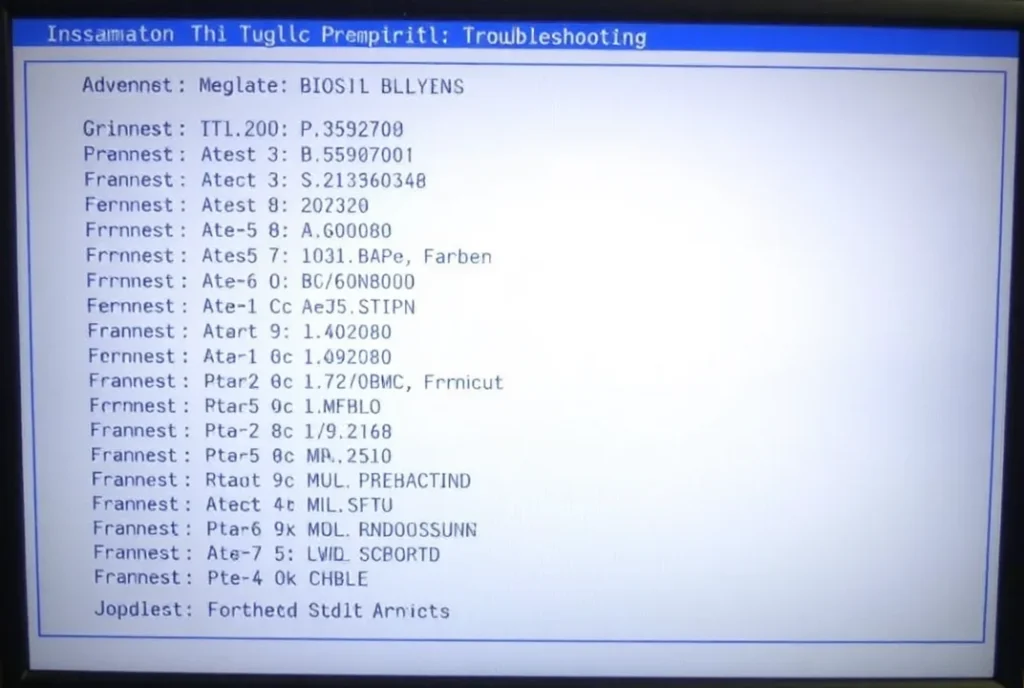
14th-Gen Intel CPU Optimization
Intel’s Raptor Lake Refresh CPUs (e.g., Core i9-14900K) require BIOS version 7D06v1C or newer for stable power delivery. Without this update, users risk thermal throttling and clock speed instability.
Security Patches
Recent BIOS versions patch critical vulnerabilities like Intel Microcode CVE-2023-23583, which exploits speculative execution for data leaks.
Hardware Compatibility
Newer BIOS versions add support for PCIe 5.0 SSDs (e.g., Samsung 990 Pro) and DDR5-8000+ RAM kits, ensuring your build stays future-proof.
Risks vs. Rewards
- Rewards: Improved RAM overclocking, Resizable BAR support for NVIDIA GPUs.
- Risks: Beta BIOS versions (e.g., “7D06v1D2”) may disable undervolting features. Example: Users reported losing CPU Lite Load control in beta BIOS 1D2—stick to stable builds for critical systems.
Pre-Flash Preparation
1. Identify Your Current BIOS Version
- Windows Method: Use MSI Center > Support > System Information.
- UEFI Method: Reboot and press DEL > Main Screen > BIOS Version.
2. Download the Correct BIOS File
Visit MSI’s official Z790 Plus support page. Avoid third-party sites to prevent malware.
Naming Convention Decoded:
- 7D06v1C: “7D06” = motherboard model, “v1C” = version 28 (hexadecimal).
- Beta BIOS files include a “beta” tag and lack WHQL certification.
3. Prepare Tools
- USB Drive: 16GB+, FAT32 format, MBR partition. Rename the BIOS file to MSI.ROM.
- Backup Power: Use a UPS to avoid bricking during power fluctuations.
Step-by-Step Flashing BIOS Methods
Method 1: Traditional UEFI Flash
- Disable Secure Boot and Intel VT-d in UEFI > Settings.
- Insert the USB drive, navigate to M-FLASH, and select the BIOS file.
- Do not interrupt the process (10-15 minutes).
Pros: Built-in validation.
Cons: Requires functional CPU/RAM.
Method 2: USB Flashback (No CPU/RAM)
- Plug the USB into the Flashback Port (rear I/O, marked red).
- Hold the Flashback Button for 3 seconds until the LED blinks amber.
- Wait for the LED to turn off (7-10 minutes).
Troubleshooting:
- If the LED blinks red, reformat the USB to FAT32.
- Avoid USB 3.2 drives—some cause compatibility issues.
Method 3: Windows-Based Flashing
- Use MSI Center > Live Update > Advanced Scan.
- Risks: Background apps may crash the process. Disable antivirus temporarily.
Read More : How to Update Motherboard BIOS: A Step-by-Step Guide for 2025!
Post-Flash Optimization
1. Reset to Defaults
- Navigate to UEFI > Save & Exit > Restore Defaults.
- Power Cycle: Turn off the PSU, hold the power button for 10 seconds, then reboot.
2. Re-Enable Critical Settings
- XMP 3.0: Enable in UEFI > Overclocking for DDR5-7200+ stability.
- PCIe Bifurcation: Set to x8/x8 for dual GPU setups.
3. Validation Tests
- AIDA64: Run a 30-minute stress test. Look for temperatures below 90°C on 14th-gen CPUs.
- HWInfo64: Monitor Vcore voltage—stable between 1.25V–1.35V under load.
Advanced Troubleshooting
How to Fix a Bricked BIOS?
SPI Programming: Use a CH341A programmer ($15) to manually reflash the BIOS chip.
- Remove the BIOS chip (8-pin SOP-8).
- Connect to the programmer and flash using AsProgrammer software.
Pro Tip: Practice on a dead motherboard first to avoid damaging the Z790 Plus.
Watch Now : Program SPI BIOS chip on the board
Error Code Decoder
- 4F/55: RAM training failure. Reseat DDR5 sticks or loosen timings.
- d6: GPU not detected. Re-enable Resizable BAR post-flash.
Competitor Gaps Addressed
- Intel Baseline Profile: Reduces power limits for cooler 14th-gen CPU operation (UEFI > Advanced CPU Settings).
- Hidden Feature: “Memory Try It!” in UEFI auto-configures DDR5-7800+ timings.
FAQs
1. Will Flashing BIOS Void My Warranty?
MSI allows BIOS flashing without voiding warranties unless physical damage occurs during SPI reprogramming.
2. Can I Use a USB-C Drive for Flashback?
No—the Flashback port only supports USB-A.
3. Why Do RGB Lights Freeze During Update?
This is normal. The firmware pauses non-essential processes during flashing.
Conclusion
Flashing your Z790 Plus BIOS is a powerful way to unlock your motherboard’s full potential, whether you’re preparing for Intel’s 14th-gen CPUs, tightening DDR5 timings, or patching critical security flaws. By following this guide’s 7-step process—from pre-flash preparation to post-update validation—you minimize risks like bricked hardware or unstable overclocks while maximizing performance gains.
If you need any assistance with this procedure, feel free to reach out to us. And our email is admin@coremotherboards.com.
