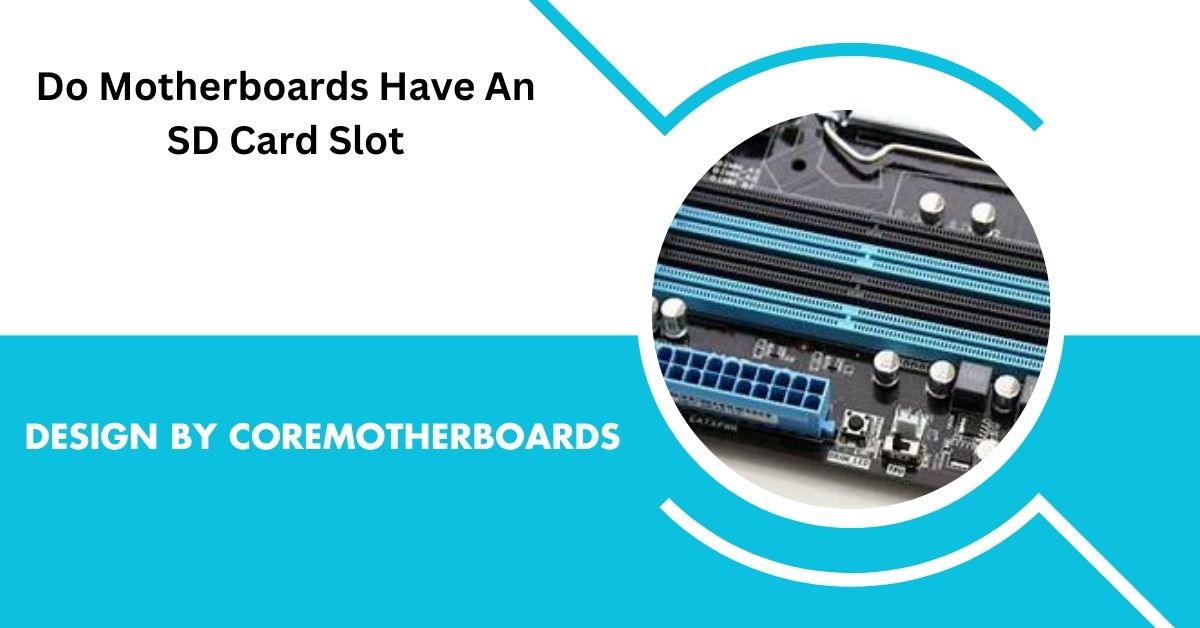Table of Contents
Most desktop motherboards do not include an SD card slot. However, users can easily connect SD cards via external USB readers, PCIe adapters, or case front panels with built-in card readers.
When building or upgrading a computer, you might wonder whether your motherboard includes a built-in SD card slot. SD cards are commonly used for storage in cameras, smartphones, and other portable devices, making them essential for transferring photos, videos, and files to your computer.
However, desktop computers, which rely on motherboards as their main hardware platform, often come without such slots. In this article, we’ll explore why most motherboards don’t include SD card slots, what alternative solutions exist, and how you can still use SD cards on your desktop.
Why Don’t Most Motherboards Include SD Card Slots?

Motherboards, the foundation of any computer, prioritize essential components like CPU sockets, RAM slots, PCIe lanes, and storage interfaces like SATA and NVMe. These components are critical for ensuring your computer runs efficiently and supports multiple hardware types. SD card slots, while useful for some users, are considered niche features in desktop setups. There are a few reasons why most motherboards exclude SD card slots:
Limited Use in Desktop Environments:
SD cards are primarily used in portable devices like cameras and mobile phones. Desktop users typically rely on other forms of storage, such as USB drives, external hard drives, or cloud storage. Since the average desktop user does not frequently use SD cards, manufacturers omit them in favor of more universal features.
Port Prioritization:
Motherboards need to balance a wide variety of ports and expansion slots, and there’s only so much space. Essential ports like USB, HDMI, Ethernet, and audio jacks take priority. Including a feature like an SD card slot would take up space that could be used for other, more widely used connectors.
Customization Through External Peripherals:
One of the biggest advantages of desktop computers is their ability to be customized and expanded. Rather than building SD card slots into every motherboard, manufacturers expect users to customize their PCs with external peripherals like USB SD card readers, which offer flexibility without sacrificing valuable motherboard real estate.
Cost-Effectiveness:
Adding an SD card slot to a motherboard might seem like a simple addition, but each additional feature increases manufacturing costs. To keep prices competitive, especially on mid-range or budget motherboards, manufacturers often omit less critical features like SD card slots. The average user is unlikely to be willing to pay more for a feature they might not use.
Is there an SD card slot on my PC?
Many PCs, especially laptops, come with built-in SD card slots to facilitate easy access to memory cards for storage expansion or data transfer. Desktop PCs may also include SD card readers, though this feature is less common and is usually found in all-in-one models or PCs designed with multimedia features. You can check the specifications of your PC model or inspect the sides, front, or back panels for a small slot labeled “SD” or “Card Reader” to confirm.
Which Motherboards Come with SD Card Slots?
While standard desktop motherboards typically don’t have SD card slots, there are some exceptions:
Mini-PC Motherboards:
Compact desktop systems, often referred to as mini-PCs, are more likely to include SD card slots because they are designed with portability and multimedia usage in mind. These systems target users who may need to frequently transfer media files from SD cards, such as photographers, videographers, or hobbyists working in creative fields.
All-in-One PCs:
Some all-in-one desktops, which integrate the motherboard and display into a single unit, include SD card slots as part of their design. These devices often aim to serve as a replacement for both desktop and laptop functionalities, offering a blend of both portability and desktop-grade power.
Read More: Can I Use 1866mhz Ram On 1600 Motherboard – A Complete Guide Of 2024!
High-End Specialty Motherboards:
Certain workstations or enthusiast motherboards designed for multimedia professionals may come with additional features like built-in SD card slots. These motherboards often include features geared toward creative professionals who frequently handle large multimedia files. These motherboards, however, are exceptions rather than the norm, and even with them, users often prefer external solutions for their versatility and ease of use.
How do I know if my computer has an SD slot?
To determine if your computer has an SD card slot, check the following:
- Look at Your Device’s Exterior: Many laptops and some desktops have an SD card slot on the side, front, or back panels.
- Refer to the Device Manual or Specifications: Your computer’s user manual or specifications page online will list all available ports, including SD card slots.
- Use Device Manager (Windows): On Windows, open “Device Manager” and look under “Disk drives” or “Portable Devices” for SD-related entries.
How to Use an SD Card with a Motherboard that Lacks an SD Card Slot?
If your motherboard doesn’t include an SD card slot, there’s no need to worry. There are several alternatives available that make it easy to use SD cards with your desktop computer.
USB SD Card Readers:
The most popular and user-friendly option is the USB SD card reader. These small, inexpensive devices allow you to connect an SD card to any USB port on your desktop. Here’s why USB SD card readers are a great solution:
- Portability: USB card readers are compact and easily moved between computers, making them ideal if you use multiple devices.
- Versatility: Many card readers support a wide range of formats, including SD, microSD, SDHC, and SDXC cards. Some models even include multiple card slots for different types of memory cards.
- Plug-and-Play: Most USB SD card readers work right out of the box, without additional drivers or complicated setups. Simply plug the card reader into a USB port, insert your SD card, and you’re ready to go.
Internal SD Card Readers:
For users who prefer a more integrated solution, you can install an internal SD card reader directly into your desktop case. Many of these card readers fit into the 3.5-inch or 5.25-inch drive bays at the front of your case, similar to how an optical drive would be installed.
Internal card readers typically connect to your motherboard using a USB header and may offer multiple types of card slots alongside USB ports, audio jacks, and more. Here are some advantages of internal SD card readers:
- Permanent Integration: Unlike USB card readers, which are external and can clutter your workspace, internal card readers are built into your case, providing a clean, permanent solution.
- Additional Ports: Many internal card readers also come with extra USB ports or even audio jacks, giving you more flexibility and reducing the need for external hubs.
Installing an internal card reader requires opening your computer case and connecting the reader to a USB header on your motherboard, so it’s ideal for users who are comfortable working with hardware.
PCIe SD Card Adapters:
Another option is to use a PCIe SD card adapter. These expansion cards plug into one of the PCIe slots on your motherboard and provide dedicated SD card slots. While not as common as USB card readers or internal card readers, PCIe adapters offer high-speed data transfer and are ideal for professionals who frequently work with large files from high-capacity SD cards.
Advantages of PCIe SD card adapters include:
- High-Speed Data Transfer: Since these adapters use the PCIe interface, they offer faster data transfer rates than most USB card readers, making them ideal for handling large files like high-resolution photos or 4K video footage.
- Integrated Solution: Like internal card readers, PCIe adapters are a permanent solution that integrates directly into your computer’s hardware, freeing up external USB ports for other devices.
Case Front Panels with Card Readers:
Some desktop computer cases include front panels with built-in card readers. These front panels are typically connected to the motherboard via an internal USB header and provide SD card slots, USB ports, and sometimes additional features like fan controls or audio jacks.
If your current case doesn’t have this feature, you can also buy a front panel upgrade and install it into an empty drive bay. Front panel card readers offer a balance between ease of use and integration, giving you quick access to SD cards while keeping your desktop setup tidy.
Does the CPU have an SD card slot?
No, CPUs (Central Processing Units) do not have SD card slots. The CPU is responsible for processing data but does not contain input/output ports. SD card slots, if present, are typically integrated into the PC’s motherboard or connected via a dedicated SD card reader device in a laptop or desktop. External SD card readers can also be connected to a USB port on any computer if your device lacks a built-in slot.
Read More: Lga 1700 Motherboard Listare All Fans Compatible With All Motherboards – A Complete Guide Of 2024!
How to Choose the Right SD Card Solution?
The best way to add SD card functionality to your desktop depends on your specific needs and preferences. Here are some factors to consider when choosing an SD card solution:
Frequency of Use:
If you only use SD cards occasionally, a simple USB SD card reader might be all you need. These devices are affordable, portable, and easy to use.
Workspace Organization:
For users who prefer a clean, clutter-free workspace, an internal card reader or PCIe adapter might be a better option. These solutions are integrated into your desktop case, providing a more streamlined and permanent setup.
Data Transfer Speed:
If you frequently transfer large files or need faster data transfer speeds, a PCIe SD card adapter is worth considering. These adapters provide the fastest performance, making them ideal for professionals handling high-resolution media files.
Budget:
USB SD card readers are the most cost-effective option, while internal readers and PCIe adapters tend to be slightly more expensive. Depending on your budget, you can find a solution that balances functionality and cost.
FAQs:
1. Do motherboards have built-in SD card slots?
No, most motherboards do not come with built-in SD card slots.
2. How can I use an SD card with my desktop motherboard?
You can use a USB SD card reader, a PCIe SD card adapter, or a case with a built-in card reader.
3. Why don’t desktop motherboards include SD card slots?
Motherboards prioritize essential ports and features, and SD card slots are considered less common in desktop use.
4. Are there motherboards with SD card slots?
Some mini-PC or specialized motherboards may include SD card slots, but these are rare.
5. Which is the easiest way to add SD card functionality to a desktop?
The easiest solution is using an external USB SD card reader, which works with any desktop or laptop.
Conclusion:
In conclusion, while most motherboards do not come with built-in SD card slots, there are several simple and cost-effective alternatives for desktop users. USB SD card readers, internal card readers, and PCIe adapters provide flexible and reliable ways to access SD cards on your computer. These options are affordable, easy to install, and offer varying levels of integration, depending on user preference. With these solutions, the absence of an SD card slot on a motherboard is no longer a limitation for desktop users.