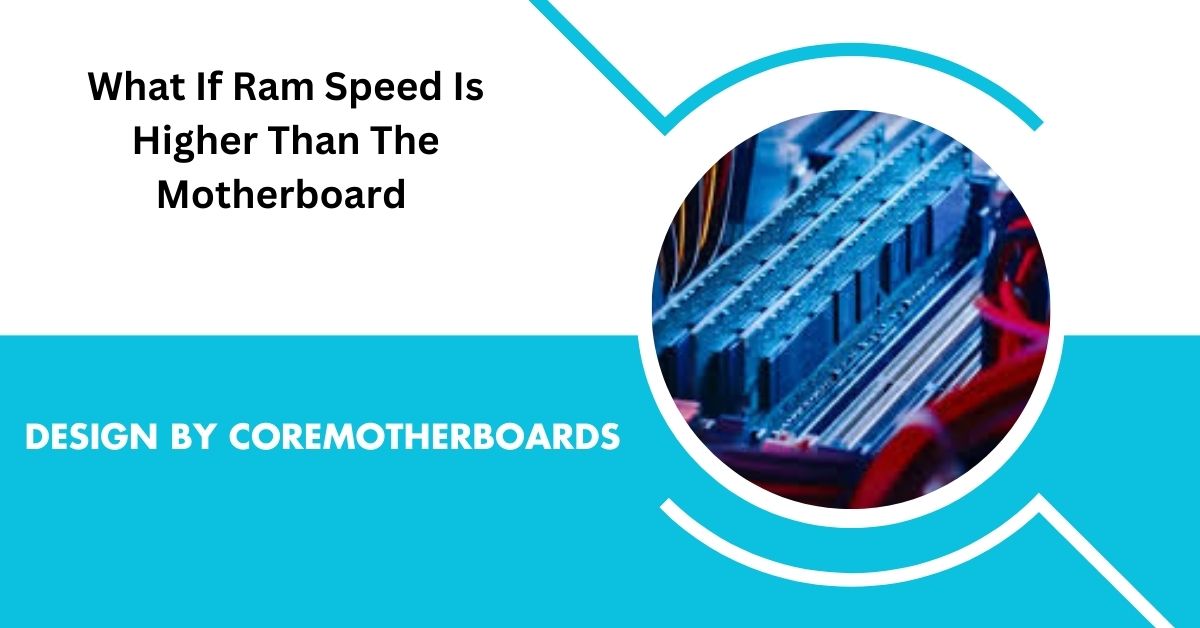Table of Contents
If RAM speed exceeds the motherboards limit, it will downclock to match its max speed, ensuring stability without harm but limiting potential performance.
Upgrading a computer or building a new system involves making several decisions about hardware compatibility. Among these, choosing the right RAM (Random Access Memory) that matches your motherboard’s capabilities is crucial for achieving stable and optimal performance. However, a common scenario arises when you have RAM with a higher speed than the maximum supported by the motherboard.
This situation often raises concerns: Will the system run smoothly? Will it impact performance? Can it harm the hardware? This article delves into what happens when your RAM speed is higher than the motherboard’s supported speed, how to handle such a setup, and tips on optimizing performance without compromising stability.
Understanding RAM and Motherboard Speed Compatibility:
:max_bytes(150000):strip_icc()/GettyImages-1250476450-916e1a7732c2446abc40d21757481564.jpg)
RAM serves as the temporary memory storage that allows your CPU to access data quickly. RAM speed, measured in megahertz (MHz), reflects how fast it can read and write data. A higher RAM speed generally translates to quicker data processing and better system performance, especially when multitasking or using memory-intensive applications.
The motherboard, however, has a built-in memory controller that limits the range of supported RAM speeds. When purchasing RAM, it’s essential to check this specification. If the motherboard’s maximum supported RAM speed is 3200 MHz, for instance, and you install 4000 MHz RAM, there’s a mismatch.
Why Does This Matter?
The memory controller within your motherboard is designed to operate within specific parameters. If the RAM speed exceeds these parameters, the system may respond in several ways. Most of the time, modern motherboards can adapt by downclocking the RAM to the maximum supported speed, ensuring stable operation but limiting performance to what the motherboard can handle.
What Happens When RAM Speed Is Higher Than the Motherboard’s Capacity?
If you install RAM with a higher speed than your motherboard can support, here are some possible outcomes:
Automatic Downclocking to Match Motherboard Speed:
Most motherboards have a built-in feature to downclock the RAM automatically to their supported maximum speed. For example, if your motherboard supports a maximum of 3200 MHz, installing 4000 MHz RAM would still work, but the RAM will run at 3200 MHz.
This downclocking feature ensures that the system remains stable and avoids any potential compatibility issues. While the performance of the RAM module is limited to the motherboard’s maximum speed, it prevents crashes or instability.
Hardware Compatibility and Stability:
One common concern is whether installing faster RAM could cause damage to the motherboard. The answer is no—higher-speed RAM does not pose a risk of physical damage to the motherboard. The memory controller will adjust the speed to prevent stress on the system.
However, compatibility issues might occasionally arise. While most systems handle downclocking seamlessly, some older motherboards or outdated BIOS versions might not be as adaptable. In rare cases, a speed mismatch may prevent the system from booting or lead to instability, such as random crashes or application errors.
Underutilized RAM Performance:
When RAM is downclocked to a lower speed, it effectively operates at a reduced potential. This means you won’t benefit from the RAM’s full-speed capacity, which could have a minor impact on tasks requiring high memory bandwidth, such as gaming or video editing. However, the overall impact is often negligible in day-to-day tasks. You’ll still experience reliable performance without concerns about underutilizing the RAM.
Read More: How To Tell If An Ssd Is Compatible With Your Motherboard – A Guide Of 2024!
Benefits of Faster RAM (If Fully Supported):
For users who own motherboards that support high RAM speeds, the benefits of faster RAM are clear. Here’s how higher RAM speed can improve your system performance:
- Enhanced Multitasking: Faster RAM facilitates smoother multitasking, enabling applications to run without lag. This is especially useful if you work with multiple applications or open multiple browser tabs simultaneously.
- Improved Gaming Performance: Faster RAM can sometimes lead to better gaming performance, especially in games that are CPU-bound or rely on memory bandwidth. With faster RAM, the CPU can access data quicker, which can result in higher frame rates and reduced loading times.
- Efficient Data Processing: For professionals who use applications like Adobe Photoshop, Premiere Pro, or AutoCAD, higher RAM speeds can improve data processing times, making workflows faster and smoother.
Overclocking to Match RAM Speed with Motherboard Potential:
Overclocking is a technique to manually increase the operational speed of computer components, and it’s commonly used to raise the performance of both CPUs and RAM. However, overclocking should be approached carefully, as it requires knowledge of BIOS settings and hardware limitations.
Using XMP Profiles for RAM Overclocking:
XMP (Extreme Memory Profile) is a feature found in most high-speed RAM modules. XMP profiles are pre-configured settings that automatically set the RAM speed, timings, and voltage to the maximum supported by the module. This feature, found in the motherboard BIOS, can help boost RAM speeds up to the advertised rate without manual adjustments.
- How XMP Works: By enabling XMP in your BIOS settings, you’re allowing the motherboard to apply the optimized settings, which may include overclocking the memory controller. This often increases the RAM speed to its rated maximum if the motherboard can support it.
- XMP Compatibility: Not all motherboards support XMP, so you’ll need to check your motherboard’s specifications. Additionally, enabling XMP may void warranties or impact system stability if the motherboard isn’t built to handle higher speeds consistently.
Read More : Comprehensive DDR5 Motherboards List in 2025: The Ultimate Guide
Manual Overclocking:
If you’re experienced with BIOS settings, you can try manually adjusting the RAM speed, timings, and voltage. This is a more advanced approach and can be risky if done incorrectly. Manual overclocking requires understanding safe voltage and timing settings to prevent system crashes or hardware damage.
Step-by-Step Manual Overclocking:
- Enter BIOS: Restart your computer and enter BIOS (usually by pressing a key like F2, F10, or Delete during boot).
- Adjust RAM Speed and Voltage: Navigate to the memory settings and increase the RAM speed incrementally. Adjust voltage if necessary, but keep it within safe ranges.
- Test Stability: Save the settings and restart. Run a stress test, like MemTest86 or Prime95, to ensure stability. If the system crashes, reduce the settings slightly until stable.
Warning:
Manual overclocking can void warranties, increase heat output, and potentially reduce hardware lifespan if performed incorrectly. It’s best reserved for experienced users who are willing to troubleshoot and accept potential risks.
Choosing the Right RAM for Your Motherboard:

When selecting RAM for a new build or an upgrade, it’s essential to choose modules compatible with your motherboard. Here are some practical tips for making an informed choice:
- Consult the Motherboard Specifications: Most motherboard manufacturers provide a list of compatible RAM modules and speeds. Checking this list can prevent compatibility issues.
- Consider Your Usage Needs: If your tasks are basic—like browsing, media playback, or document editing—high-speed RAM may not yield noticeable improvements. However, for gaming, design, or development, investing in high-speed RAM (within the motherboard’s limits) can make a significant difference.
- Think Ahead for Future Upgrades: If you plan on upgrading your motherboard in the future, it might be worth investing in high-speed RAM now. Though your current motherboard may downclock it, future motherboards will allow it to operate at full speed, saving you an upgrade later.
When Higher RAM Speed May Not Be Worth It:
For general users or those on a budget, higher-speed RAM may not always provide significant returns, especially when paired with an entry-level or mid-tier motherboard. If you don’t plan on overclocking and are using the PC for basic tasks, there may be little to no noticeable difference between, say, 2400 MHz and 3200 MHz RAM. However, investing in the highest compatible speed may make sense for users who need every bit of performance for specialized tasks.
Final Thoughts: Should You Buy RAM with Higher Speed Than Your Motherboard Supports?
If you’re building or upgrading a PC, understanding compatibility between RAM and your motherboard is key. Buying RAM with speeds higher than the motherboard’s support won’t damage your system but may not provide the performance boost you expect. The motherboard’s memory controller will downclock the RAM to a compatible speed, ensuring stable performance.
Key Takeaways:
- Stability Over Speed: Stability is more crucial than achieving maximum speed. Aim for RAM that works within the motherboard’s limits for optimal performance.
- Overclocking Options: For advanced users, XMP and manual overclocking are ways to increase speed, but they require careful management.
- Cost vs. Performance: Higher RAM speed is beneficial for memory-intensive tasks but won’t drastically impact everyday computing for most users. By matching your RAM to your motherboard’s specifications, you can enjoy a smooth, stable, and cost-effective computing experience, with options for future upgrades if needed.
FAQs:
1. What happens if the RAM speed is higher than the motherboard’s capacity?
The motherboard will automatically downclock the RAM to its maximum supported speed, ensuring stable operation without performance issues.
2. Can high-speed RAM damage a motherboard if it’s not fully supported?
No, using higher-speed RAM won’t damage the motherboard; it will simply operate at the highest speed the motherboard can support.
3. Will I notice a performance boost with higher RAM speed?
Only if the motherboard can support the higher speed. Otherwise, performance gains may be minimal due to downclocking.
4. Can I increase the motherboard’s RAM speed limit with overclocking?
Yes, with XMP or manual overclocking, some motherboards may achieve higher speeds, though it requires caution and may impact stability.
5. Is higher-speed RAM worth it if my motherboard doesn’t support it?
For most users, matching RAM speed to the motherboard’s limit is sufficient, but high-speed RAM could be useful if you plan to upgrade the motherboard later.
Conclusion:
In summary, using RAM with a higher speed than the motherboard’s limit is safe, as it will automatically downclock to a supported speed, ensuring system stability. While this setup prevents full utilization of the RAM’s potential, it still provides reliable performance. For optimal results, always check compatibility to match RAM and motherboard speeds when upgrading.