I found that allowing my motherboard’s HDMI output was one of the best ways to go about organizing a work environment with two monitors. Initially, I had no signal, or display problem; however, by adjusting the BIOS setting to enable integrated graphics, all the problems were solved. Now I can easily multitask without the projector’s reliance on my GPU.
For your motherboard HDMI to work, ensure your CPU supports integrated graphics and activate the graphics in the motherboard BIOS settings. Plug your HDMI device into the port and ensure you have the correct updated HDTV drivers for usability. This quick setup unlocks one more feature of being able to work with multiple screens.
Follow us for more as we bring you the ultimate guide to enabling Motherboard HDMI; From BIOS settings, How-to-install drivers to enabling HDMI, it’s all here.
Table of Contents
Prerequisites for Enabling Motherboard HDMI
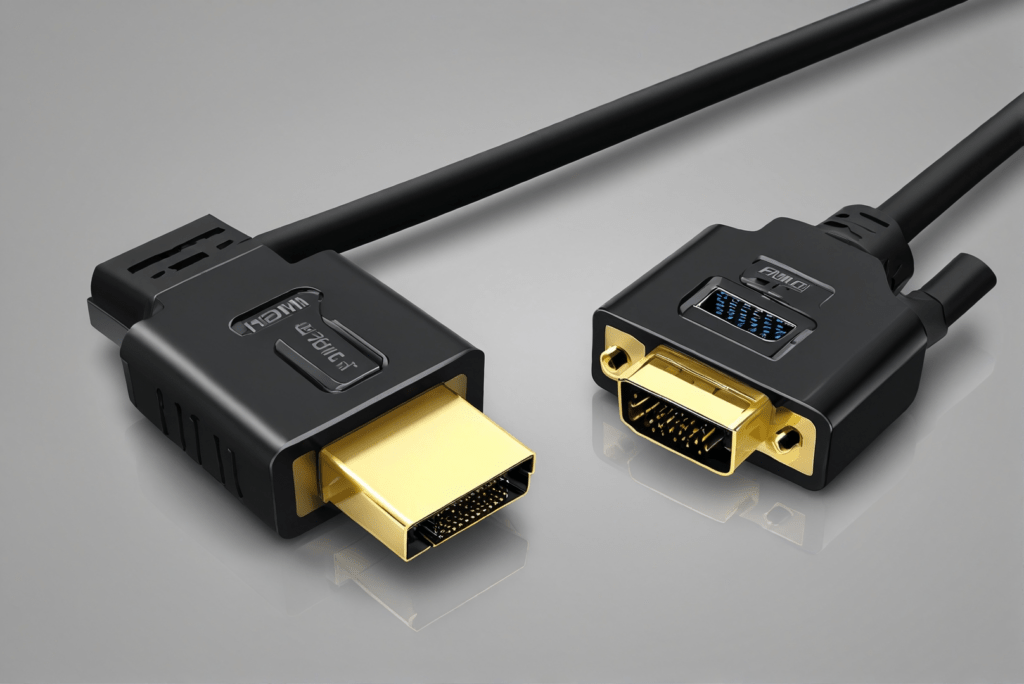
Before diving into the steps, ensure you meet the following prerequisites:
Integrated Graphics Requirement
- Your CPU must support integrated graphics. Processors like Intel’s Core i-series (e.g., i3, i5, i7 with “G” or “F” suffix excluded) or AMD’s Ryzen APUs (e.g., Ryzen 5 5600G) come equipped with integrated GPUs.
- To check, visit the CPU manufacturer’s website and search for your specific model.
Motherboard Compatibility
- Confirm that your motherboard has an HDMI port and supports integrated graphics.
- Consult your motherboard’s manual or manufacturer’s website for specifications.
BIOS/UEFI Access Knowledge
Familiarize yourself with how to access BIOS/UEFI settings, usually by pressing keys like Del, F2, or Esc during boot-up.
Step-by-Step Guide to Enable Motherboard HDMI

Step 1: Access the BIOS/UEFI
1. Restart your computer.
2. During startup, press the designated key to enter BIOS/UEFI settings. This key varies by manufacturer but is typically displayed on the screen (e.g., “Press Del to enter BIOS”).
Step 2: Search Integrate Graphics Settings
- Move to the BIOS ClusterUnite settings now known as the BIOS/UEFI SP USB350M Advanced Settings or Chipset Configuration tab.
- Search for settings that may be labeled as “Integrated Graphics,” “IGD Multi-Monitor,” or “Primary Display.”
Step 3: Enable Integrated Graphics
- Turn the integrated graphics to be either “Enabled” or “Auto.”
- If you’re going to be using the HDMI port on your GPU and your motherboard at the same time, then make sure to turn on IGD Multi-Monitor.
- Exit with further options by choosing option “Save and Exit” or by pressing the key indicated on the keyboard, normally F10.
Step 4: Connect the Monitor
- Turn off your computer.
- Connect your monitor to the motherboard HDMI port using an HDMI cable.
- Power on the system.
Step 5: Configure Display Settings
- Once the operating system loads, right-click on the desktop and select Display Settings (Windows) or navigate to System Preferences > Displays (Mac).
- Adjust settings to extend or duplicate displays as needed.
- Set the desired resolution and refresh rate for optimal performance.
Troubleshooting Common Issues
Issue 1: No Signal on Monitor
- Check Cable and Monitor Settings: First, check that the HDMI cable is well plugged into the motherboard and the monitor. Check that the monitor is in the right input.
- Update Integrated Graphics Drivers: Go to the web site of the CPU manufacturer and download the latest drivers of integrated graphics.
- BIOS Settings Verification: Make sure once again you have enabled integrated graphics and multiple monitor support in BIOS/UEFI settings.
Issue 2: Missing Integrated Graphics Option in BIOS
- Update BIOS Firmware: Outdated BIOS versions may lack required options. Download the latest firmware from the motherboard manufacturer’s website.
- Consult Documentation: Refer to the motherboard manual for additional guidance.
Issue 3: Performance Drops
- Optimize Resource Usage: All integrated graphics use the system memory and hence would reflect in the performance. A simple one is closing unwanted applications to spare the RAM.
- Consider Hardware Upgrades: If performance stays an obstacle, then perhaps, purchasing the dedicated video card is the correct way.
Read More : How to Diagnose a Dead Motherboard: Key Signs and Troubleshooting Tips 2025!
Advanced Configurations

Using Both GPU and Motherboard HDMI Simultaneously
- In BIOS, ensure the “IGD Multi-Monitor” option is enabled.
- Connect one monitor to the dedicated GPU and another to the motherboard HDMI port.
- Configure display settings in the operating system to use both displays effectively.
Configuring Specific Motherboards
- ASUS: Navigate to “Advanced > System Agent Configuration > Graphics Configuration.” Enable “CPU Graphics Multi-Monitor.”
- MSI: Go to “Settings > Advanced > Integrated Graphics Configuration.” Set “Initiate Graphics Adapter” to “IGD.”
- Gigabyte: Access “Chipset > Integrated Graphics” and set to “Always Enable.”
Performance Considerations
- Impact on Gaming and Rendering: Integrated graphics are less powerful than dedicated GPUs, making them suitable for basic tasks but not intensive gaming or video rendering.
- Power Consumption: Enabling integrated graphics may slightly increase power usage but generally remains efficient compared to running a high-end GPU.
FAQs
1. My laptop motherboard has an HDMI port but I can’t get it to work, why is that?
Just make sure that your CPU comes with integrated graphics, turn the port on and check all the connections.
2. I have both HDMI connected to my GPU and another HDMI connected to my motherboard, is it possible to use both connectors simultaneously?
Yes, after default-Boot > BIOS Post > Peripherals, start ‘IGD Multi-Monitor’ and that will allow you to work on both ports.
3. Is there any special HDMI cable that I have to use for the HDMI port which is on the Motherboard ?
No, any normal HDMI cable with the correct compatibility with your monitor is perfectly suitable to use.
4. How to update BIOS firmware?
Go to the website of your motherboard manufacturer, obtain a new firmware and follow the procedure outlined in the latter.
5. If the display resolution is wrong what should I do?
Try changing the overall resolution in your operating system display setting and verify the drivers.
Conclusion
Enabling the HDMI port on your motherboard can expand your display options and improve productivity. By following this guide, you’ll be able to configure and troubleshoot the process with ease. Remember to keep your BIOS updated and consult official documentation for specific configurations.
